10 easy steps to setup your own website
One of MaomaoMom.com visitors has asked me: how to set up a website. Here is what I have learned, and good thing is that you don’t need to be a techy to set up your own website. Here are step by step instructions that you can follow.
Step 1:
Go to Bluehost . The Bluehost main page will pop up. Click the green “Sign Up Now” button.
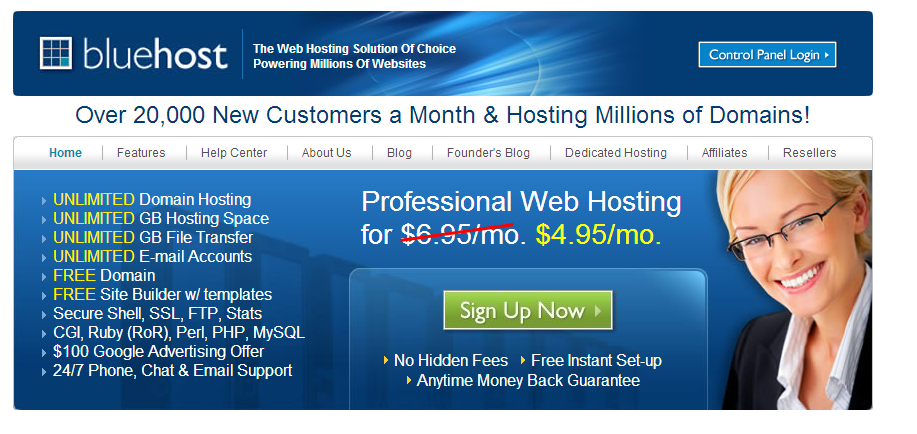
Enter a domain name on the left side under “I Need a Domain Name.” Please make sure “.com” is selected from the drop down menu beside it. Click the blue “Next” button.
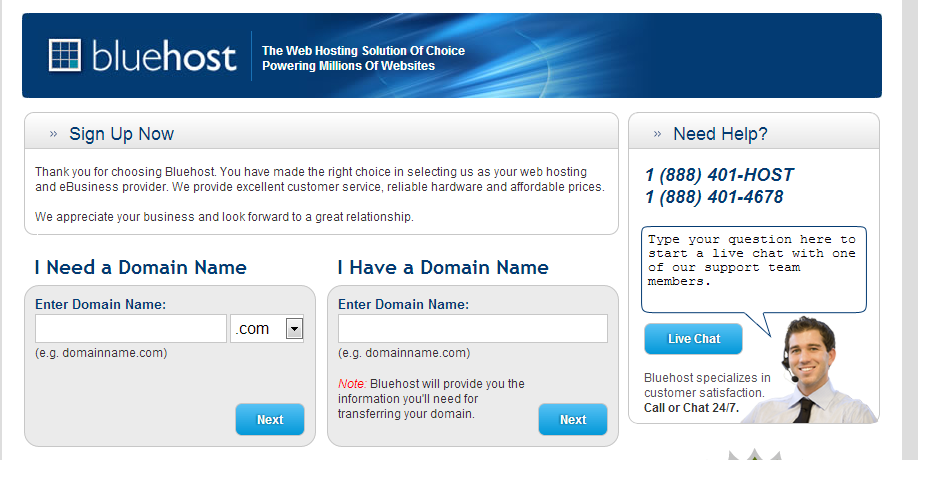
On the next page, enter your account info at the top. Make sure you use a working email address since your login information will be sent the email you provided.
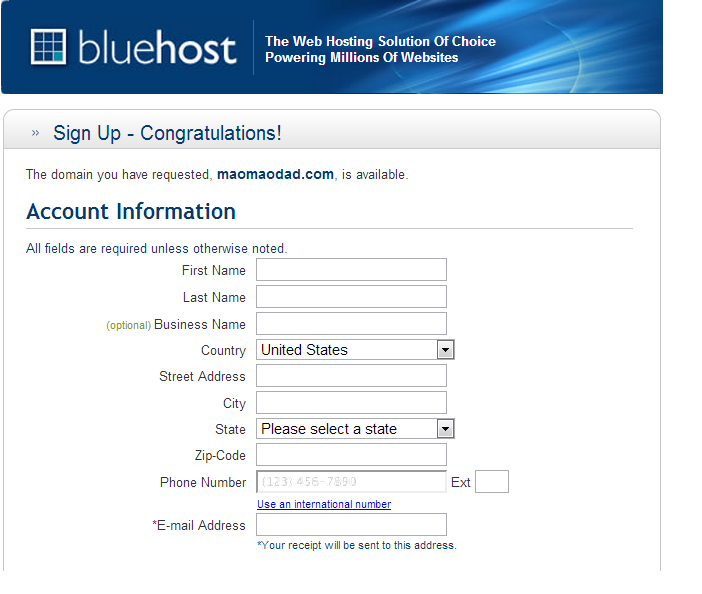
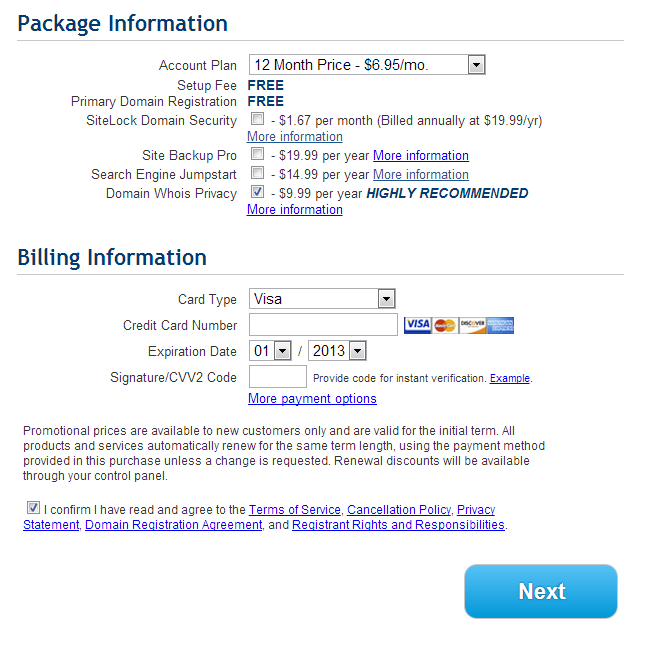
Fill in your billing information, check “I confirm I have read…” and then click Next.
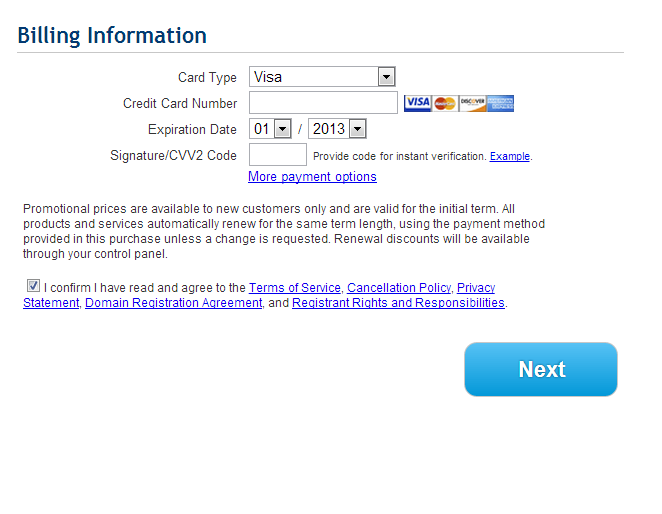
On the next page you’ll be asked if you want to add any upgrades. You can skip them all. Continue to complete your purchase. Check your email, you’ll find a welcome email from Bluehost with your Control Panel Login info.
Step 6:
Go back to Bluehost and click the “Control Panel Login” button on the top right corner of your screen.
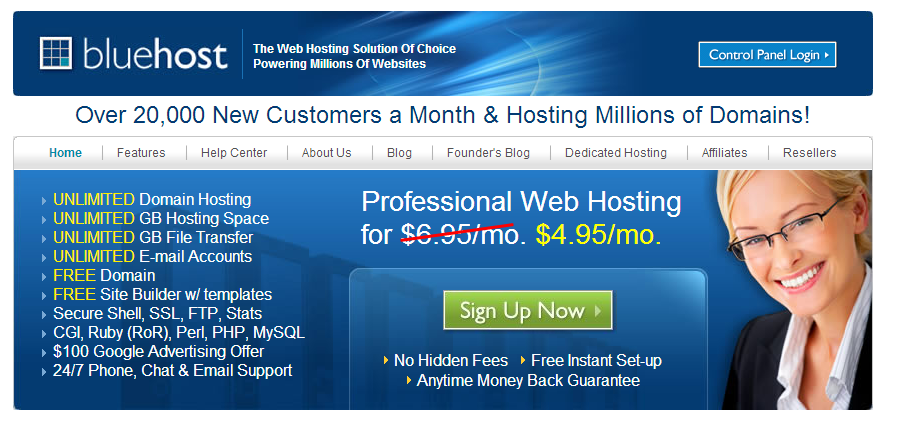
Enter your login info from the welcome email.
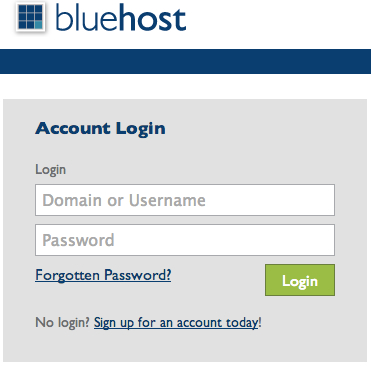
Once logged in, click the “WordPress” icon under “SimpleScripts Installations.”
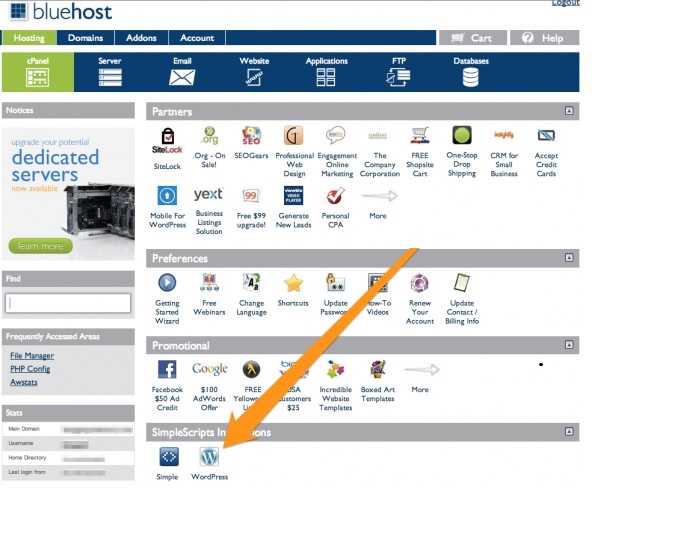
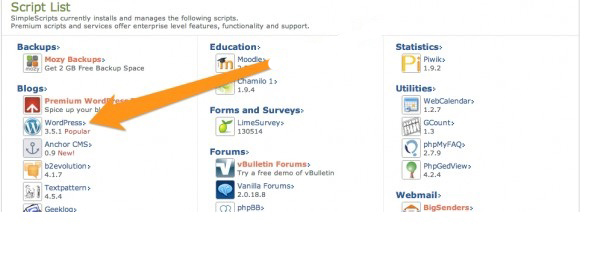
Click the green “Install” button under “Install WordPress.”
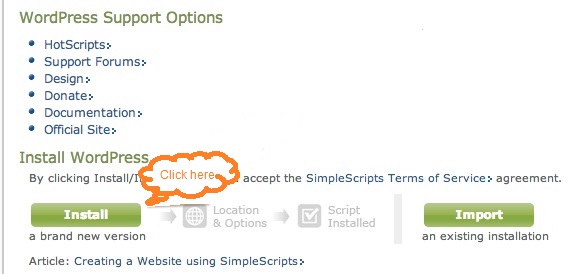
Under Step 1: Installation Preferences, leave as it is.
Under Step 2: Advanced Options, enter the title of your blog.
Under Step 3: Plugins and Themes, uncheck all the boxes.
Under Step 4: agree to the Terms of Service and then click “Complete.”
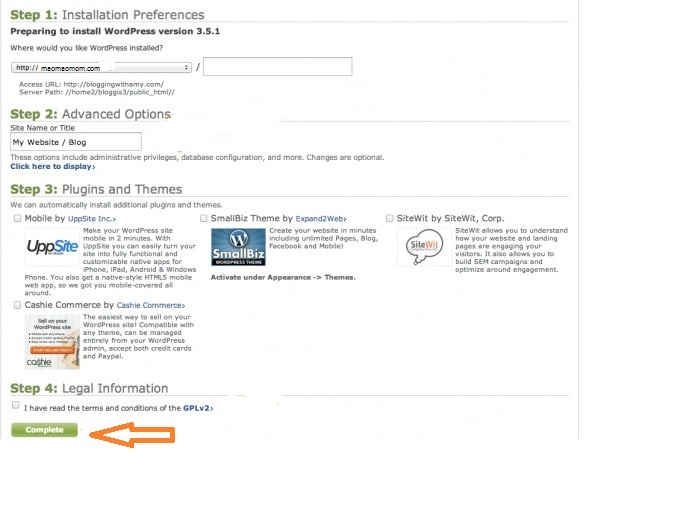
For more information check out websites such as johnchow.com, smartpassiveincome.com and amylynnandrews.com.

 My favorite serum, to deliver visibly firmer, more contoured, lifted, and defined skin!
My favorite serum, to deliver visibly firmer, more contoured, lifted, and defined skin!  WellSpa IO/RenuSpa IO- is an innovative beauty and wellness device. It provides relaxing, revitalizing, and restorative benefits by helping depuff the skin through stimulation as well as relaxing the skin and providing a comfortable massage. This device also helps minimize the appearance of cellulite, and visibly firms and tightens skin for a more youthful appearance.
WellSpa IO/RenuSpa IO- is an innovative beauty and wellness device. It provides relaxing, revitalizing, and restorative benefits by helping depuff the skin through stimulation as well as relaxing the skin and providing a comfortable massage. This device also helps minimize the appearance of cellulite, and visibly firms and tightens skin for a more youthful appearance. 




Very interesting topic, regards for posting. “To have a right to do a thing is not at all the same as to be right in doing it.” by G. K. Chesterton.
I simply wanted to compose a simple remark to be able to express gratitude to you for some of the amazing tips you are giving out on this site. My time intensive internet research has at the end been rewarded with excellent ideas to exchange with my companions. I would tell you that many of us website visitors actually are undoubtedly fortunate to live in a wonderful site with many awesome people with valuable tricks. I feel pretty privileged to have discovered the website and look forward to some more enjoyable moments reading here. Thanks a lot once again for a lot of things.
I have read several good stuff here. Definitely worth bookmarking for revisiting. I wonder how a lot attempt you put to create this sort of fantastic informative site.
Write more, thats all I have to say. Literally, it seems as though you relied on the video to make your point. You definitely know what youre talking about, why waste your intelligence on just posting videos to your weblog when you could be giving us something enlightening to read?